Organize your baby’s nursery clothes with these easy DIY Baby Closet Dividers…

Baby #3 is almost here, and we are SO excited! I’ve been running around like a madwoman in full-on nesting mode trying to get ready.
The crib is set up and cleaned.
The baby clothes we saved from Jaxson (our three-year-old) are washed, dried, hung up, and folded.
I’m still not sure we are going to need so much blue, but that’s the beauty and mystery of being #TeamGreen this time around ;).
We can always go to the store and load up on all the pink things if we end up bringing home a girl, anyway!
For our baby’s closet, I decided it would be fun to make some DIY baby closet dividers to help organize and sort their clothes. In this post, I’m sharing how to make your own easy closet dividers using the Cricut Explore Air 2.
These hanging closet organizers are so adorable, and are so easy to make!
They make a great beginner crafting project, baby shower gift, or organizational accessory to help sort your little one’s outfits…
Materials Needed
Here’s what you need to make these DIY closet organizers…
- Cricut Explore Air 2
- deep-point blade
- StrongGrip mat (purple)
- LightGrip mat (blue)
- Cricut tweezers (spatula is NOT recommended)
- Cricut weeder
- Brayer
- 1 Maple wood veneer 12″x12″ sheet (you can also use Cherry)
- These come in sets of 2, but you should only need one if using my Design Space link.
- Removable vinyl
- transfer tape
A Foreword To help you with this tutorial
You can easily access this exact design using this link – I’ve generously made my design public for my readers to use and create these closet hangers at home!
The screenshots below take you through the entire design and cutting process in case you want a different design, more gender-specific images, or a different font.
BTW, in each screenshot within this tutorial I’ve highlighted the buttons, icons, and areas of interest according to each step with a red circle.
Design Space Tutorial: DIY baby Closet dividers
Open up Design Space
For our closet divider shape, I used the term door hanger in the Images search bar.
I scrolled down a bit and found this pink and tan-colored door hanger image (see screenshot below towards upper left) that I thought was perfect for the shape I needed…
I inserted the image and clicked the eye icon to hide the pink layer.
Next, I wanted to alter the shape of the door hanger image a bit by adding a little curved area at the top where I could put clothing sizes/numbers.
This will help when we are putting away and sorting different clothing items.
To do this, I clicked on the Shapes tab on the left toolbar and clicked on Circle.
I then clicked on the lock icon to unlock the shape, and clicked and dragged on the green 4-way arrow icon to create the shape I wanted, which was a slight oval shape.
From there, I wanted to be sure that the oval shape was centered with the door hanger shape.
To do this, I selected both images together, clicked on Align located on the top toolbar, and selected Center Horizontally.
Now it was time to Weld the images together to create one shape!
To do this, I again selected both images and clicked on Weld towards the bottom right of the screenshot below…
Customizing Closet organizers With Images From Design Space
Now it’s time to customize our closet dividers with some images from Design Space!
For my dividers, I wanted to use images that were gender-neutral since we won’t be finding out the sex of this baby until D-Day!
I thought bumblebees were perfect, but choose whatever images you like to customize your DIY closet organizers.
After selecting the images I wanted, it was time to add the actual sizes to each divider.
Using the font Baby Steps (which is part of Cricut Access), I added the following sizes to my eight closet organizers:
- newborn
- 0-3 months
- 3-6 months
- 6-9 months
- 9-12 months
- 12-18 months
- 18-24 months
- 2T
With the sizes I am using, this accounts for 8 total hanging closet organizers.
Cutting Wood Veneer With Explore Air 2
Now it’s time to cut our DIY closet organizers out of the wood veneer!
Click on the little eye icon next to all of the images and text you chose for your closet organizers to hide them for the moment.
We’ll be cutting those out of removable vinyl and do not want to include them in this wood veneer cutting.
Your closet organizers should look like the screenshot above before clicking on Make It.
Turn the dial on your Cricut Explore Air 2 to Custom.
On the Make screen (see screenshot below), browse through the materials and select Natural Wood Veneer.
You’ll also need to switch out your fine-point blade and housing (this comes standard with your machine) for a deep-point blade and housing in slot ‘B’of your machine.
Line up your wood veneer sheet on your StrongGrip mat (the purple one), rolling your brayer over top of the sheet to secure it to the mat.
You can further secure the wood to the mat by attaching painter’s tape along all the edges (although I haven’t found that step 100% necessary ;)).
Load your mat into your Cricut machine, and begin cutting!
The deep-point blade will go around the outline of your closet dividers a couple of times to ensure a thorough cut.
Removing Wood from mat safely
You May Also Like: DIY Interchangeable Home Sign
Once your machine has finished cutting, unload your mat and remove the painter’s tape around the edges.
Lay your mat face down on your working counter (the wood will be touching the counter), and curl the mat up and away from the wood veneer. This helps keep the wood flat so it doesn’t break or crack.
The mat is very flexible and sturdy, so don’t worry about snapping it in half or bending it!
If you need some extra help removing the cutouts and wood from the mat even with curling the mat up and away from your material, use a pair of tweezers to remove the wood from the mat.
A Spatula is NOT recommended!
Cutting Removable Vinyl
Now it’s time to cut out the design you’d like on your closet dividers! In this tutorial, I’ll be cutting mine out using Cricut removable vinyl.
For this cut, go back to the Cricut Canvas. Click on the eye icon of each closet divider to hide them, and each design/lettering to make them visible.
Your screen should look something like this now…
For each closet divider, you’ll want to select the complete design for each individual divider and attach them (see screenshot below).
This ensures they cut together for easy weeding and placement on your wood cutouts.
If you don’t attach each individual design before cutting (which takes all of 5 seconds to do), you’ll end up with a jumbled bunch of letters and images on the Cut screen.
Cricut does this to help save you vinyl, but when it comes to lining images and text up like we’re trying to do with this project, things can get a little hairy when your images and letters are mixed up!
If you’re wondering if you attached everything right, here’s an example of what the preview would look like without attaching the image and letters for each design (which, for this particular project, we want to avoid)…unless you have superior placement skills and feel ultra super confident working with the craziness pictured below.
And here’s what the mat should look like before you cut…
With your Explore Air 2 dial still set to Custom, select your custom material setting as Premium Vinyl and switch out your deep-point blade and housing for your fine-point blade and housing in slot ‘B’.
Place your removable vinyl onto your LightGrip mat (the blue one) and load it into your machine. Begin cutting!
Once your designs have been cut, remove your vinyl from the mat and weed away excess material.
Placing Removable Vinyl Onto Wood Veneer Cut-Outs
Use transfer tape to transfer the weeded vinyl cuts to each closet divider.
Now you can either paint or stain your baby closet dividers – I chose to paint!
Note: I tried stain at first, but the stain bled past the removable vinyl. I found that paint worked best.
After lightly painting with two coats of white acrylic paint stain and allowing each closet divider to dry, I removed the vinyl from the baby closet dividers.
Related: DIY Print Then Cut Floral Nursery Closet Dividers (Newborn to 2T!)
Finished DIY Baby Closet Dividers
Here are the finished closet dividers! I love the look of both the natural maple tone against the stained wood veneer.
These make a great baby shower gift if you have an expecting friend who is #TeamGreen like our family is this time around!
Because the wood veneer is so thin, be sure to place a heavy book on your baby clothes dividers to help flatten them out.
Be sure to check out these other great step-by-step tutorials:
DIY Floral Print Then Cut Baby Closet Dividers
C-Section Hospital Bag Checklist (From A Mom Who’s Had Three!)
Easy DIY $25 Acrylic Calendar (An Explore Air 2 Project)
I hope you enjoyed this tutorial and found it helpful. If you make these DIY hanging closet dividers, be sure to tag me on Instagram (@slayathomemother) so I can see your creation!
Post originally published December 2019, last updated January 2023.



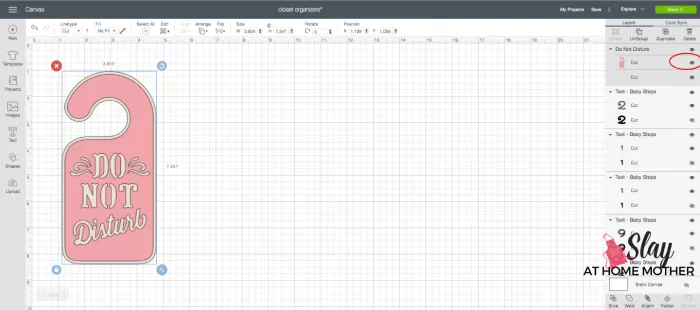
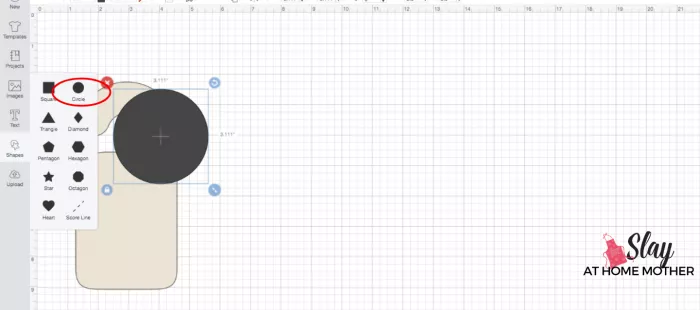
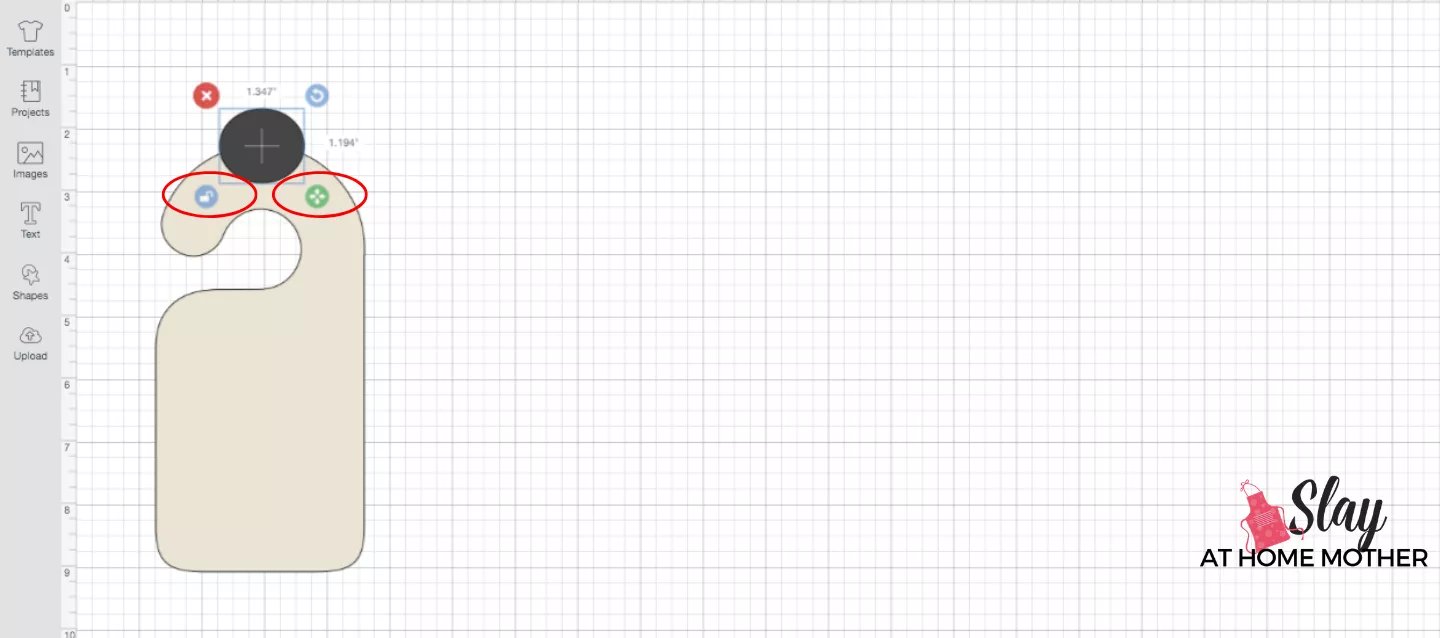
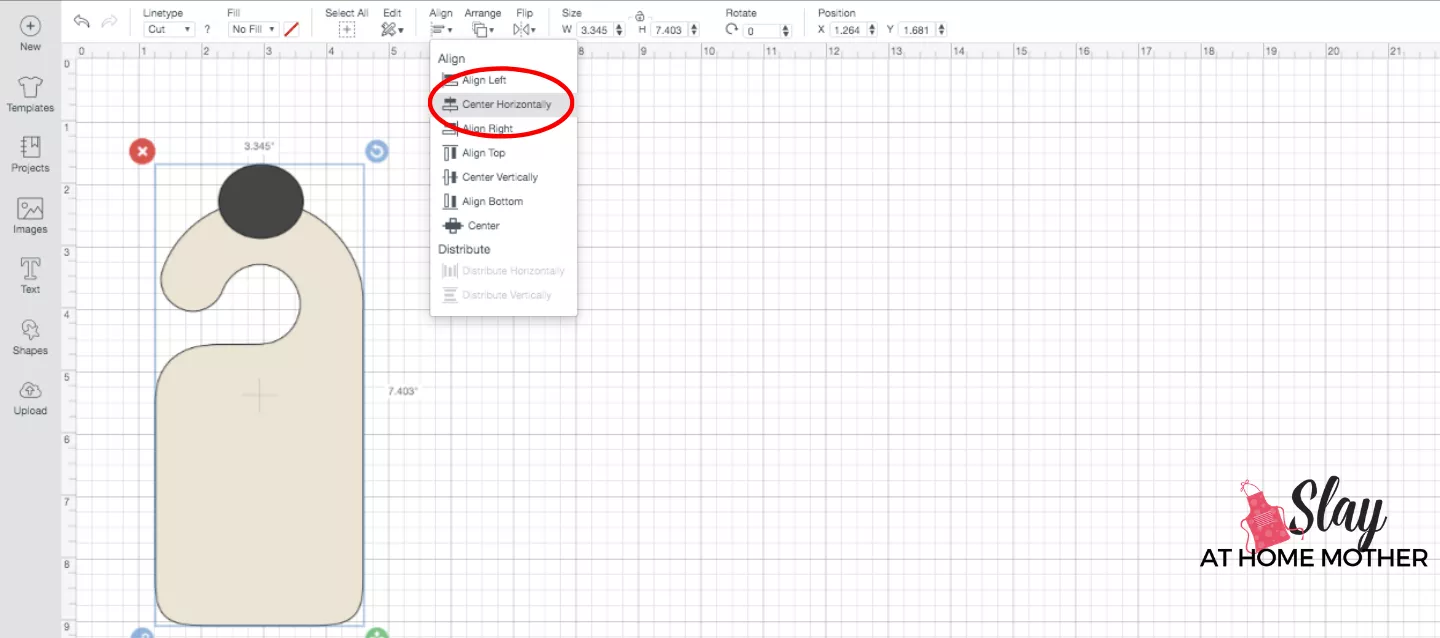
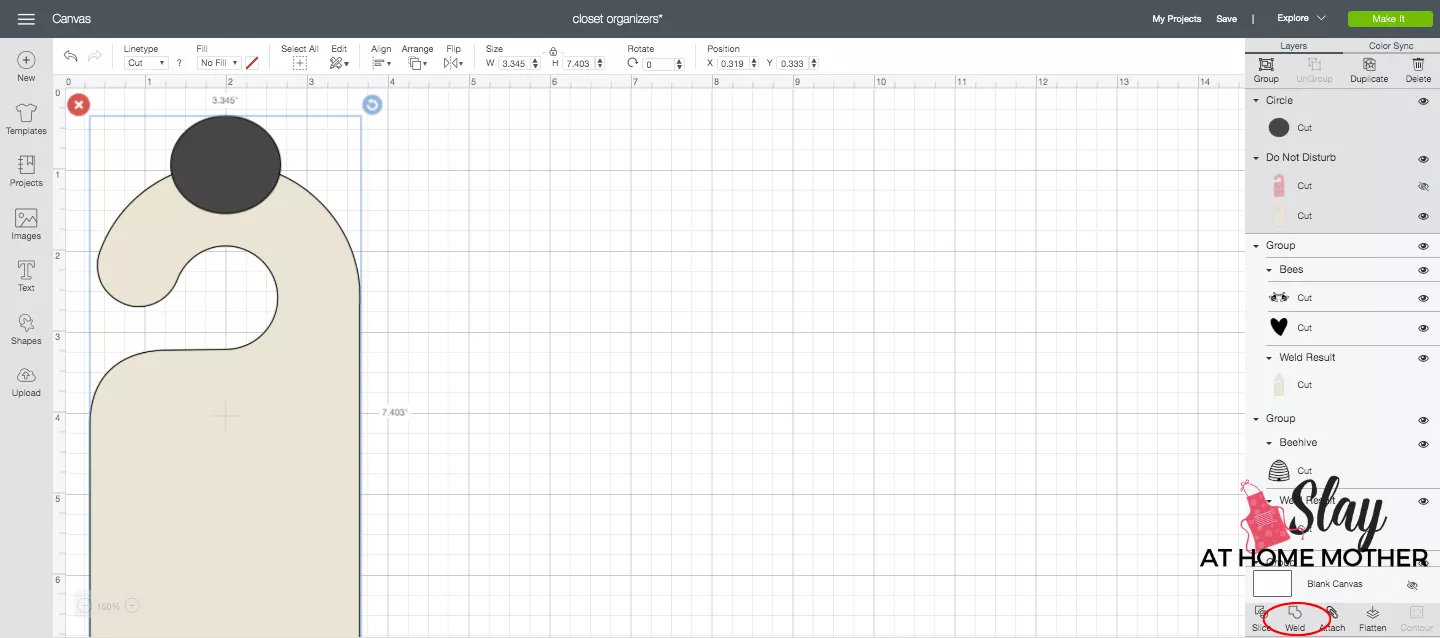
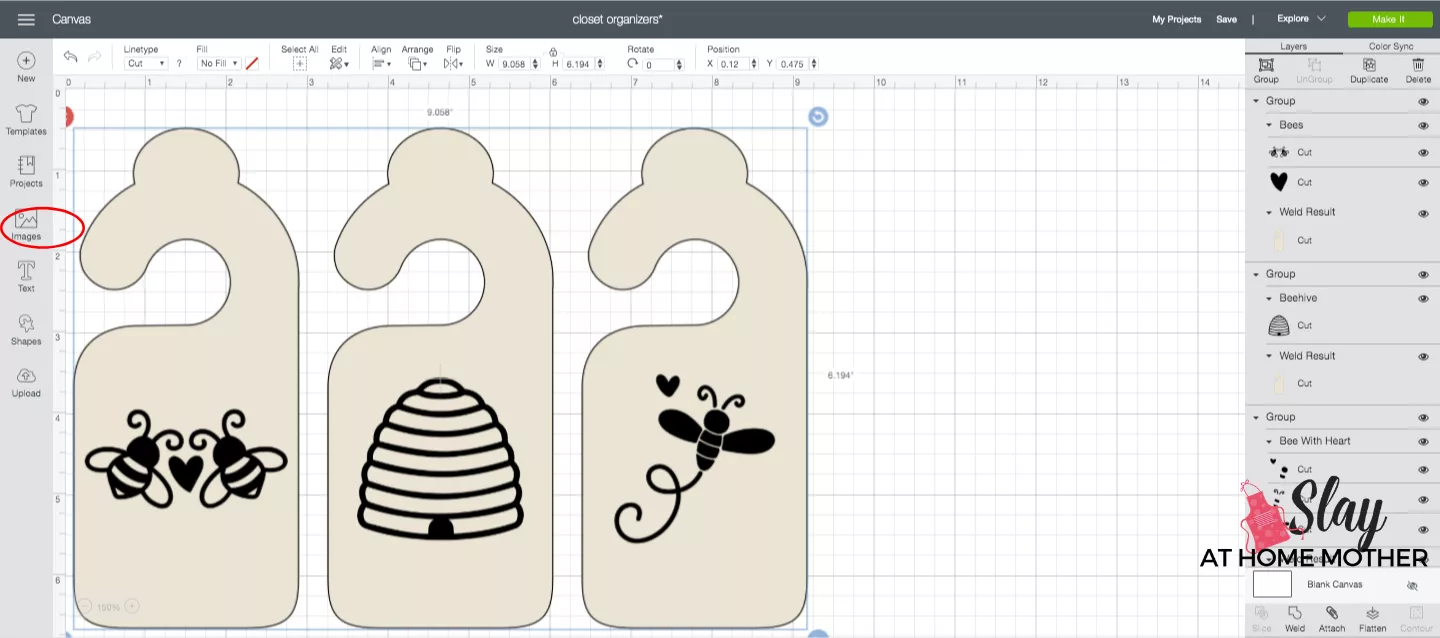
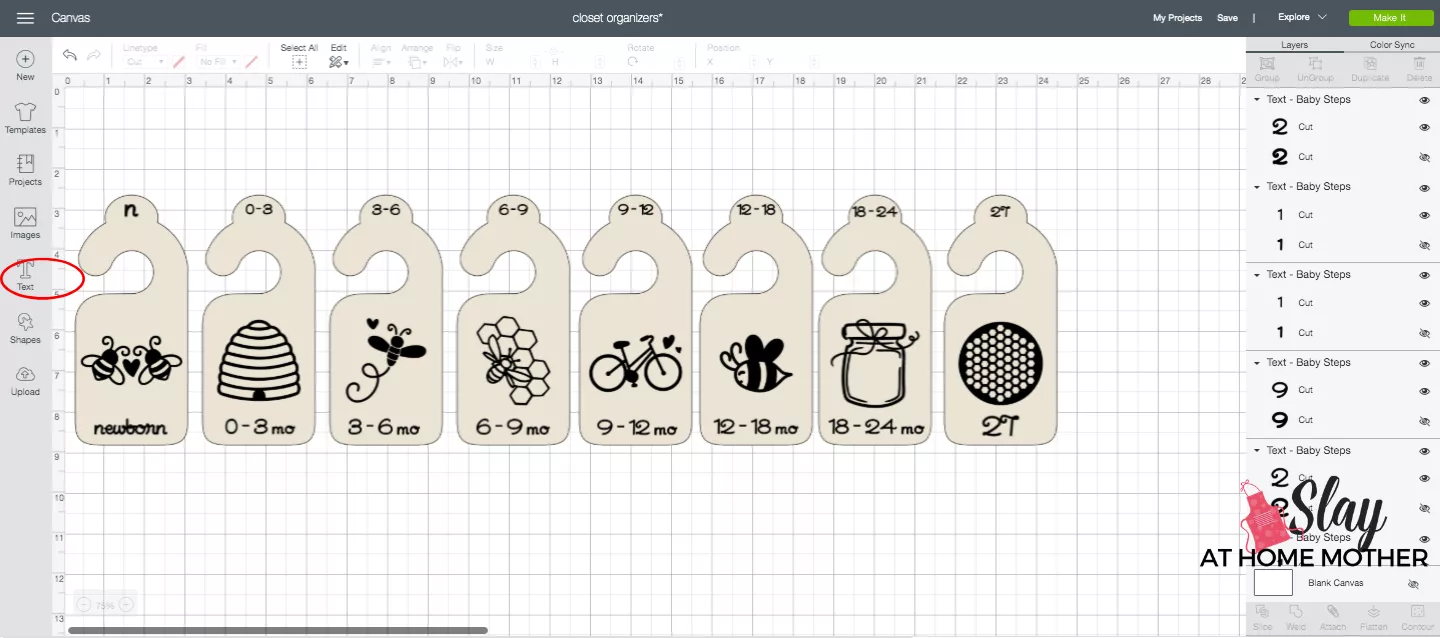
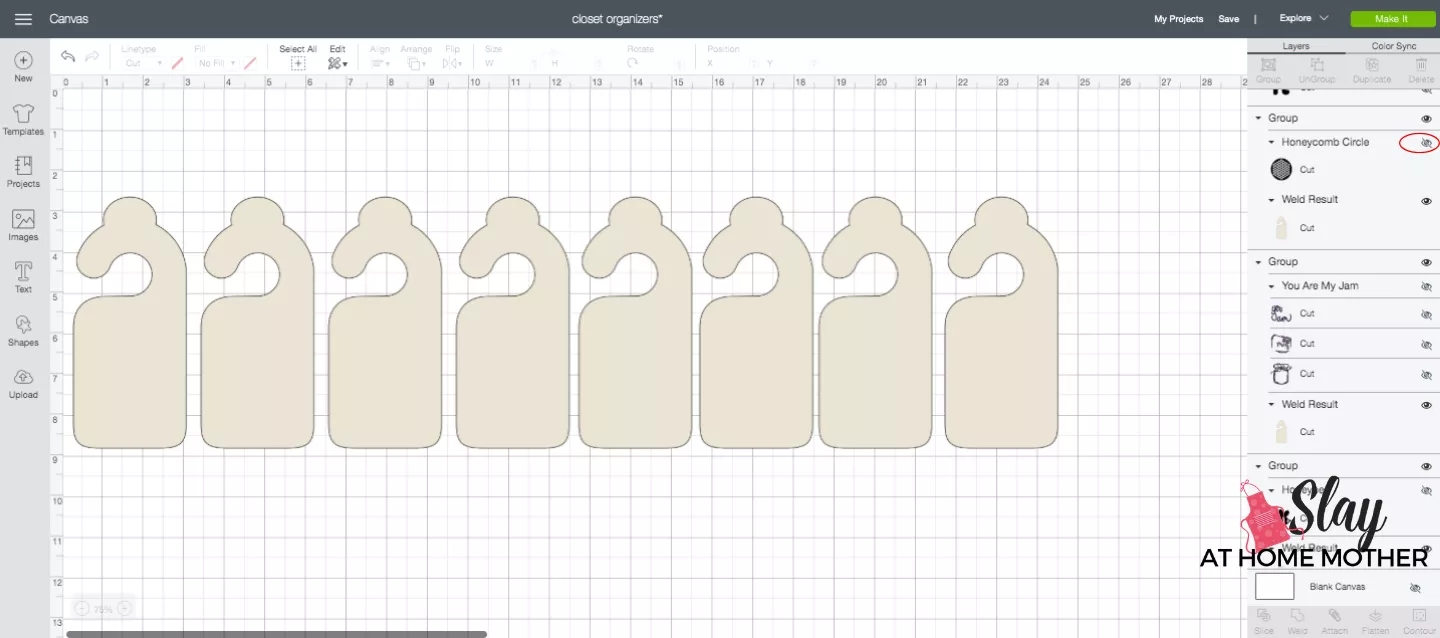
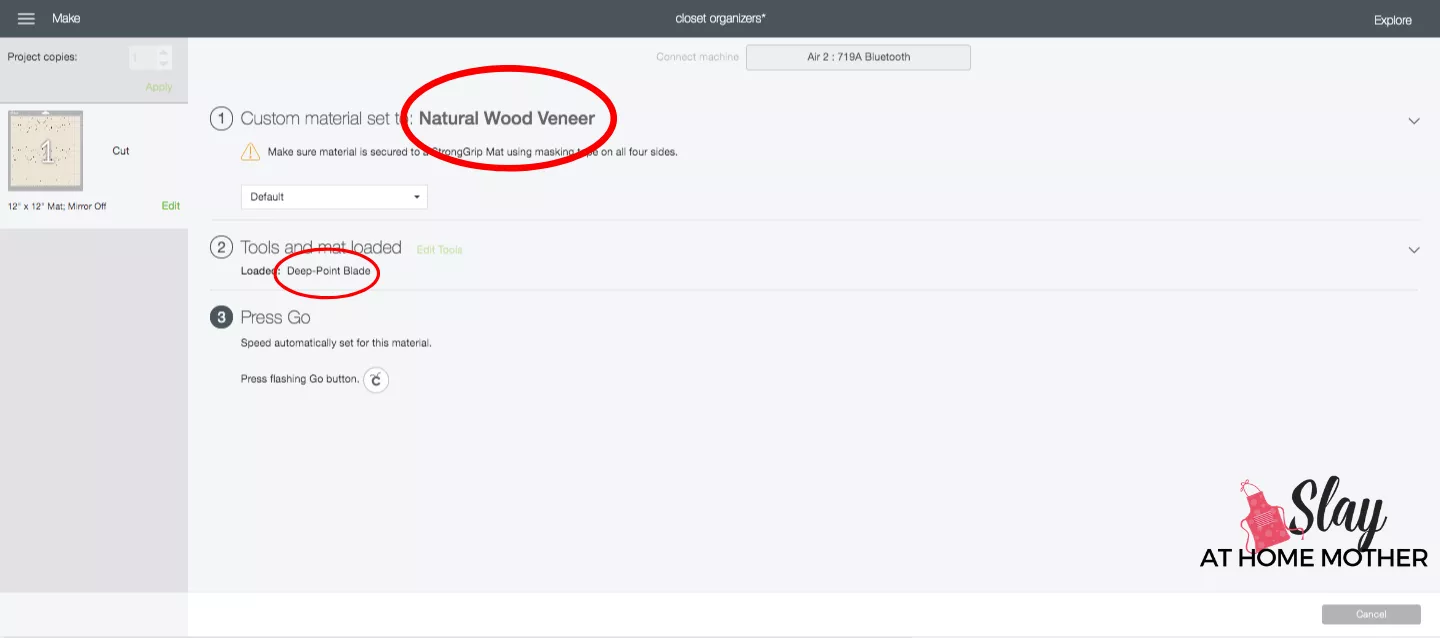
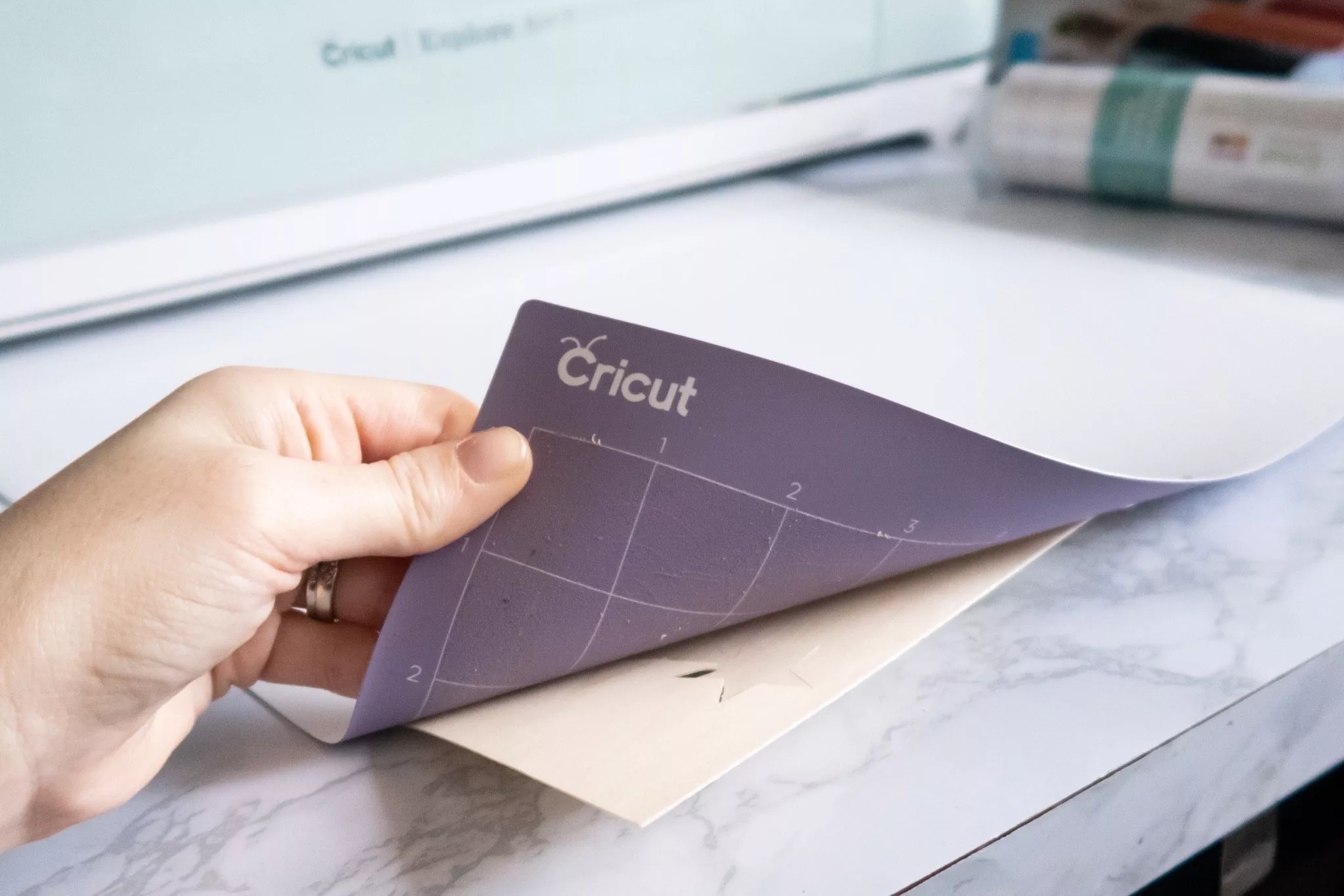
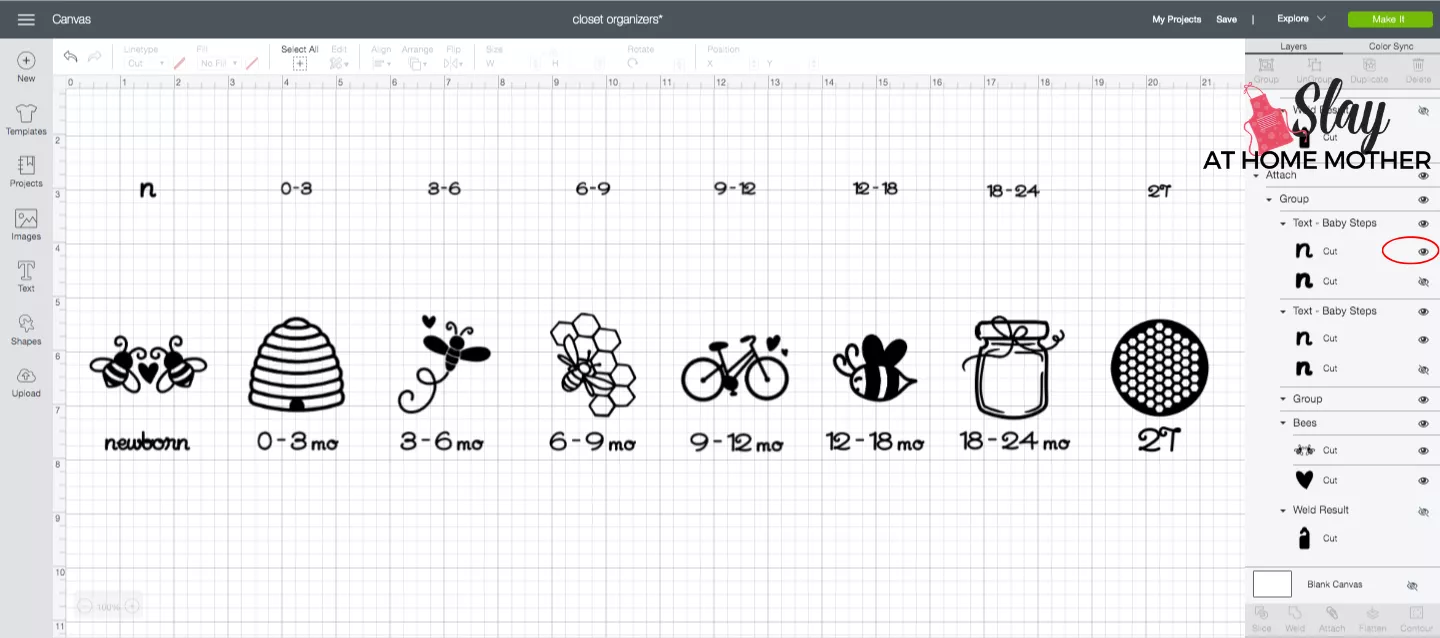
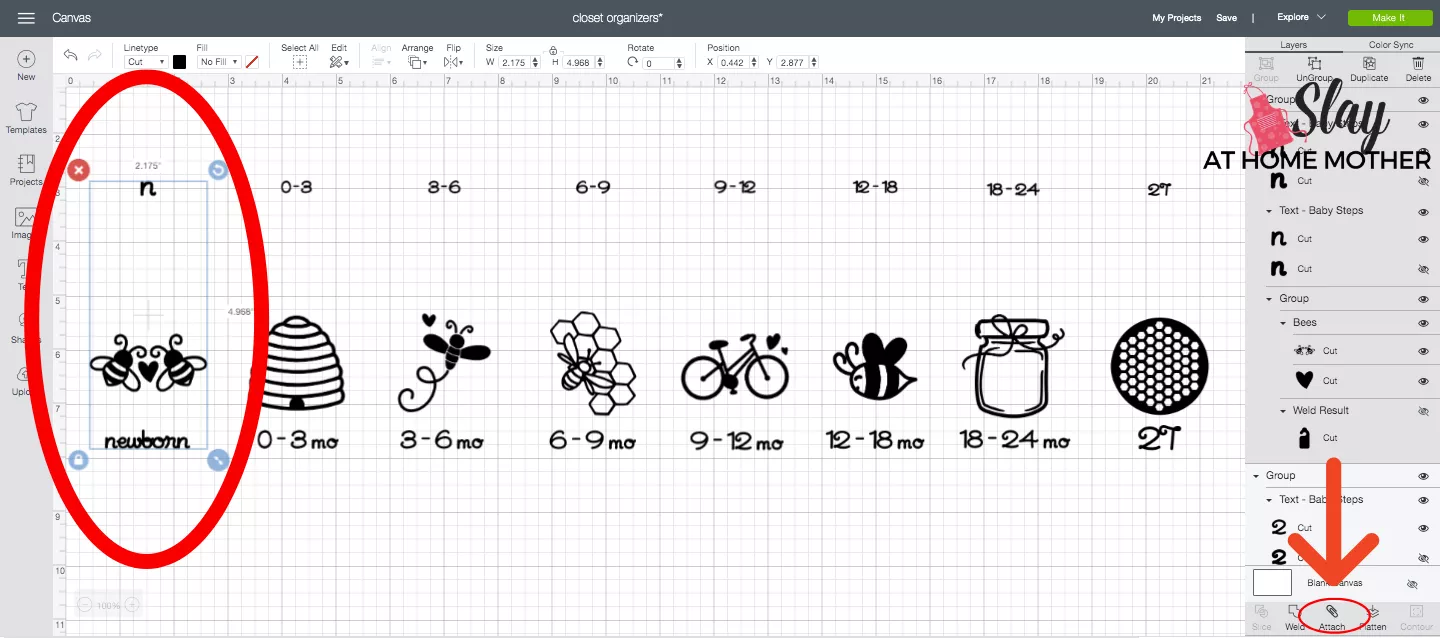
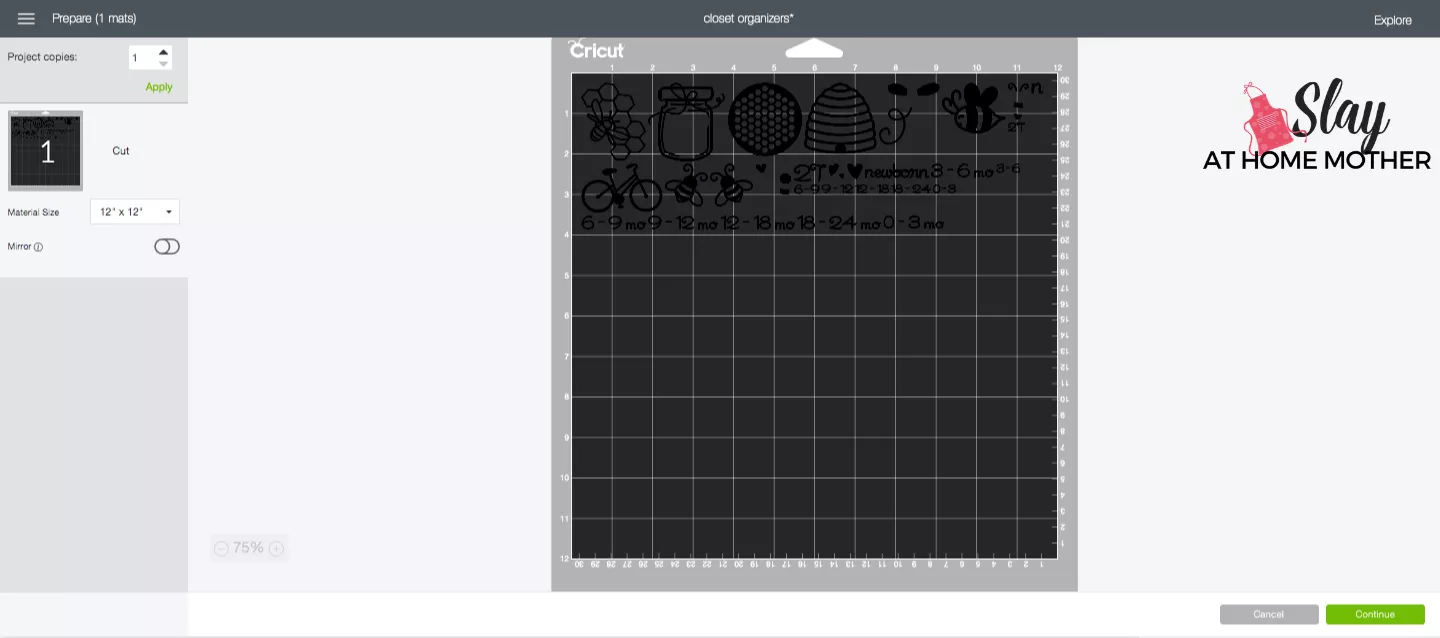
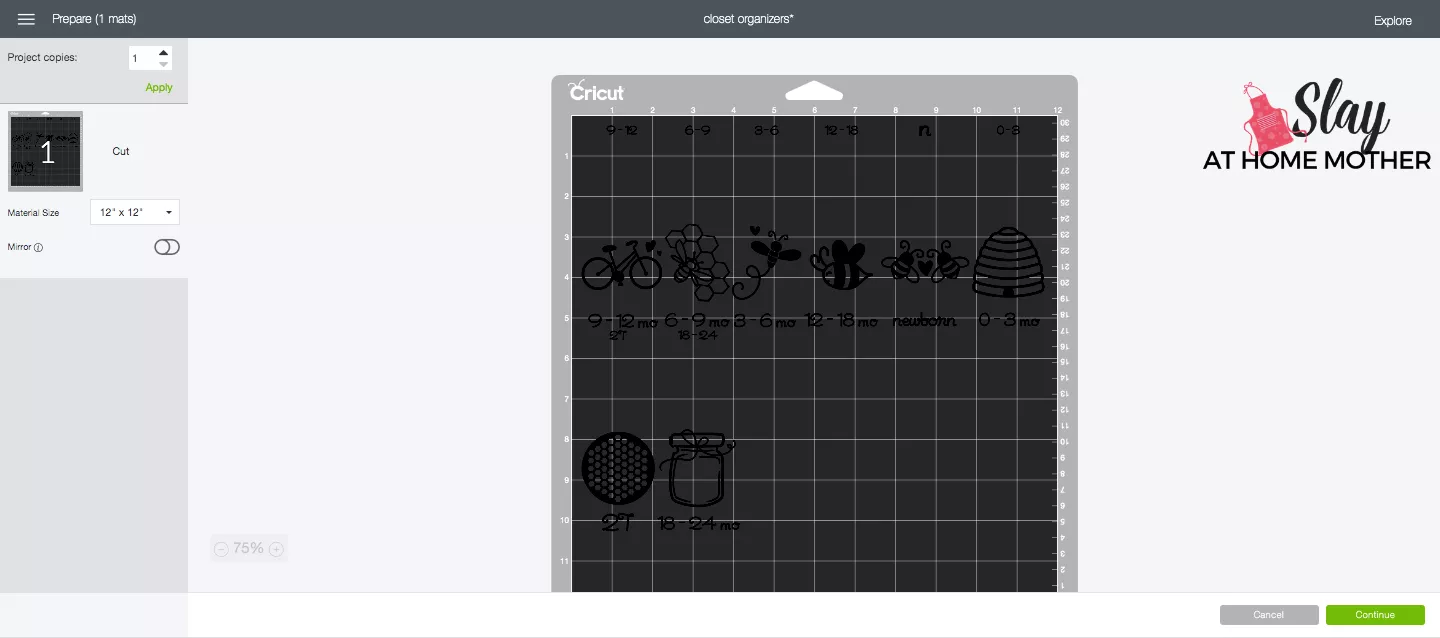

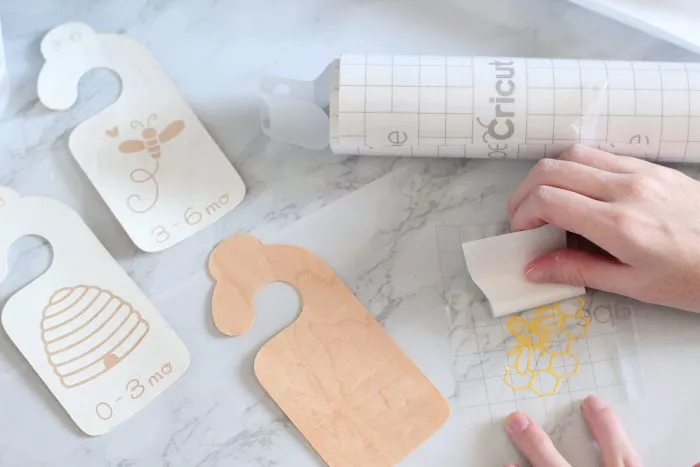



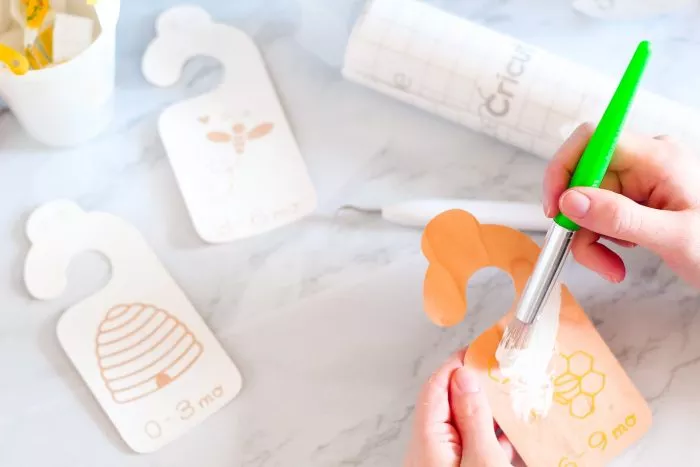




Staci
Sunday 6th of September 2020
Hi,
It is still saying it is private, so I was not able to access it. But thanks to your instructions, I was able to make my own.
Corinne
Sunday 6th of September 2020
Hi Staci,
My apologies! I looked at it again and had it set to Public but accessible to 'anyone with the link' (which shouldn't be creating this issue, but maybe that was it?). I've since changed it to 'Everyone' and Public, so hopefully that fixes things for future crafters! I'm at least thankful my instructions helped you make your own! xo
Staci
Saturday 5th of September 2020
Hi,
I tried using the link to this for design space, but it is telling me the project is saved as private.
Corinne
Saturday 5th of September 2020
Hi Staci! I tried the link, and it seems to be public and working for me, but I'm going to give you another link to try for the same project (I think since Cricut changed everything over from Web OR computer application use to JUST computer application, things are a little jumbled for some people):
https://design.cricut.com/landing/project-detail/5f03441d2006821360769dd7
Let me know if that works for you! xo